Configuration - Printer Settings
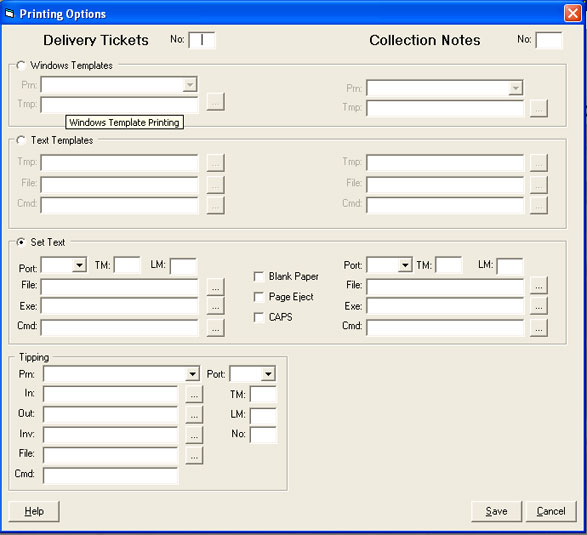
In the Skip Manager system, we have 3 different methods of printing tickets when a customer hires a skip.
- Windows Templates. Tells the system that we want to use report based templates for the printing of the delivery/collection notes. The templates for this option will have a file extension of RPT
- Text Templates. Tells the system that we want to use text based templates generated using the in-built Template Editor, for the printing of the delivery/collection notes. The templates for this option will have a file extension of LYT
- Set Text. Tells the system that we want to use a set text based system to print the delivery/collection notes. There is no template for this option, instead we use a pre-prepared executable that creates a text file in a preset/hardcoded format that is then simply outputed to the chosen Printer/Port.
No
The number of copies of each document type you wish to print.Windows Template
Select this option if you wish to use Windows Templates.- Prn. Select from a list of available printers that you wish to print the document on.
- Tmp. The full path and name of the Windows Template you wish to use. Clicking the button to the right of the box will allow you to browse and select the appropriate template.
Text Template
Select this option if you wish to use Text Templates.- Tmp. The full path and name of the Text Template you wish to use. Clicking the button to the right of the box will allow you to browse and select the appropriate template.
- File. Full path and name of the file to save the output of the template to.
- Cmd. Enter the command required to print the above named file, for example copy c:\temp\del.txt lpt1:.
Set Text
Select this option if you wish to use Set Text.- Port. Select which available Printer Port to print the document on.
- TM. Size of the Top Margin, in number of lines.
- LM. Size of the Left Margin, in number of characters.
- File. Full path and name of the file to save the output of the template to.
- Exe. Full path and name of the executable that is used to generate the file specified above.
- Cmd. Enter the command required to print the above named file, for example copy c:\temp\del.txt lpt1:.
- Blank Paper. Select this option if your printing on blank paper, the company details will be printed at the top of the ticket. If you are using pre-printed stationary, you will proberly need to disable this option.
- Page Eject. Eject the current page after printing the document.
- CAPS. All text will be printed using CAPITAL letters.
Tipping
- Prn. Select from a list of available printers that you wish to print the document on.
- Port. Select which available Printer Port to print the document on.
- In. Full path and name of the template for 'Goods In' ticket.
- Out. Full path and name of the template for 'Goods Out' ticket.
- Inv. Full path and name of the template for printing Tipping Invoices.
- File. Full path and name of the file to save the output of the template to.
- Cmd. Enter the command required to print the above named file, for example copy c:\temp\del.txt lpt1:.
- TM. Size of the Top Margin, in number of lines.
- LM. Size of the Left Margin, in number of characters.
- No. No of copies of the Tipping Ticket to print.
Configuration Quick Links:
Configuration Overview | All System Configurations

Tabs:
Company | Global | Station Specific | Lists | Delivery Note | Collection Note | Map Books | Tool Bar | Inv
Sales Order / Billing Buttons | Pre-Defined Products | Skip Types | Waste Types | Tipping Charges
 |
